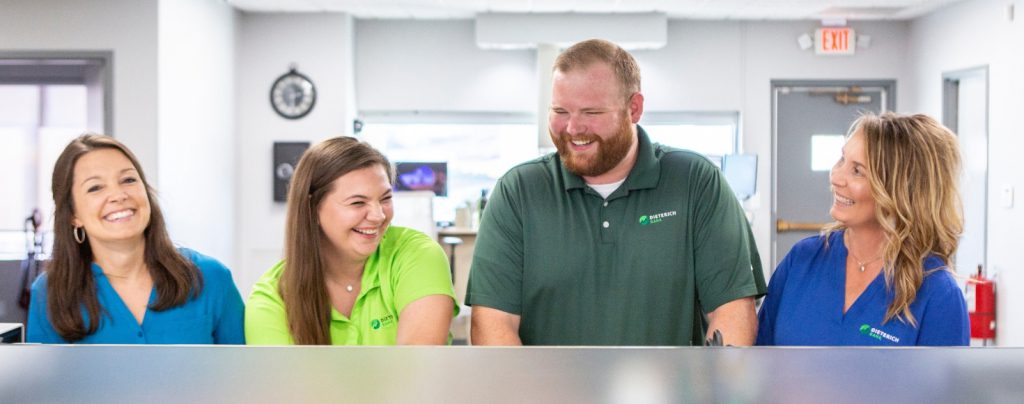Manage your finances on the go with easy digital banking
Take control of your money anytime, anywhere, with our convenient online and mobile banking solutions.

Bank wherever, whenever
Life keeps you plenty busy. That’s why we offer online & mobile banking to simplify managing your finances, anytime and anywhere.
View Our Consumer Digital Banking Guide View our Business Digital Banking GuideWith Dieterich Bank’s digital banking, you can:
Review checking and savings account balances, history, and cleared check images
Transfer funds between your Dieterich accounts, including some loan accounts
Go green and receive electronic statements
Set up helpful reminders and alerts
Easily access your digital banking anywhere!
Our digital banking services can easily be accessed through our app. View balances, make and manage payments, control your card, deposit checks, and more with the Dieterich Bank Mobile App.


Safely make deposits right from your phone
Depositing checks is safe and easy with Dieterich Bank’s mobile deposit feature. You can securely deposit checks from your smartphone or tablet and save a trip to the bank. It’s fast, easy, and puts your money at your fingertips.
Telebanking – Convenience banking on your schedule
We offer telebanking, 24 hour telephone banking, so you can call in any time for balance inquiries and recent transactions – even if it is after hours! To access our Telebanking line, call 1-877-245-2265.

How do I enroll in Digital Banking?
Please view our Digital Banking User Guide for step by step instructions on how to enroll in digital banking.
Once you’re enrolled, you’re free to use digital banking on the computer or the app! View your statements and account balances, set up alerts, transfer money online, and more! Anytime, anywhere at no extra charge from us.
What web browsers are supported by Dieterich Bank’s digital banking?
- Microsoft® Internet Explorer®
- Google Chrome™
- Apple® Safari®
- Mozilla® Firefox®
How do I enroll in eStatements?
Receiving paperless statements takes only a few minutes of your time to set up and keeps sensitive information out of the mailbox. Plus, you’re saving paper!
- Log in to your digital banking
- Click “Documents & Settings” > “Documents” in the Account Services area.
- Select an account or click “Select All” if you wish to register all accounts for eDocuments.
- You will be presented with eDocument Terms & Conditions.
- Scroll to the bottom of the Terms & Conditions and select “View Test Document” (this will download a pdf).
- Choose “Select All” to accept the Terms & Conditions.
- Select “Accept Terms & Conditions.”
Debit Cards: How do I activate my debit card in digital banking?
After you receive a new card, the message “Activate your New Card” will be displayed in the “My Cards” section.
- Log in to Digital Banking
- Select Documents & Setting” > “My Cards” > “Activate your new card.”
- Under “Edit Card” select “Activate Your New Card”
Debit Cards: If my debit card is lost or stolen, how do I “hot card” or disable it?
- Log in to Digital Banking.
- Click “Documents & Settings” > “Manage Cards.”
- Select “Report Lost of Stolen Card” from the Security Section
*Please note, this will disable your card. Once this is complete, you will not be able to turn this debit card back on. If you would like to toggle your debit card on and off, please follow the instructions below.
Debit Cards: How do I toggle my debit card on and off?
- Log in to your Digital Banking
- Select Documents & Settings” > “Card Management.”
- Select the “On/Off” Icon on the same line as the card you wish to turn on or off.

Have a quick question?
We’re always here to help. For questions concerning your banking needs, fill out this simple form, and we’ll be in touch soon!