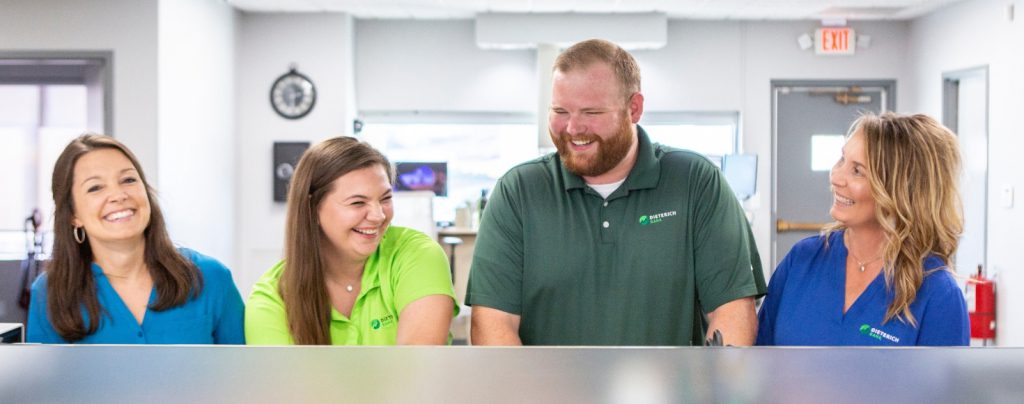Move Money – Pay Bills, Transfer Funds, or pay a person
Easily move your money between Dieterich Bank accounts, accounts at other banks, to individuals, or pay your bills all in one place! You’ll find the Move Money tab in the menu of your online banking account.
- Bill Pay – Securely pay an individual or a company when and how often you choose.
- External Transfers – Move your money to an account at another financial institution.
- P2P (Person to Person) – Send and receive money from your existing debit account to almost anybody through an email or text message.
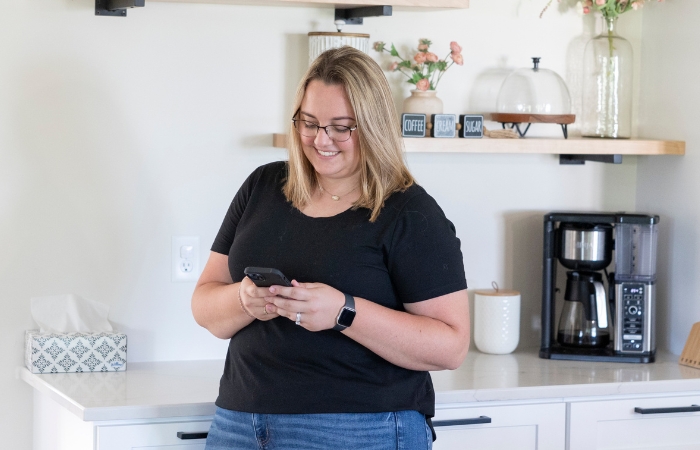
What is Bill Pay?
Bill Pay allows you to pay virtually anyone or any company through your online banking account. You determine who you want to pay, when you want to make the payment and which account you want the payment to come from. It’s safe, secure and easy to use.
How do I enroll in Bill Pay?
To enroll, log in to your digital banking account and click on the “Move Money” tab in the menu and select “Enroll Now” under “Bill Pay Enrollment.”
How do I start using Bill Pay?
How do I start using Bill Pay?
The first step to using Bill Pay is adding a Payee – the person or company you wish to pay.
- Select Pay, Transfer, and Receive > Move Money
- Under “My Payees” select the + button.
- Select “Bill Pay” and choose either “Company” or “Individual”
- Enter the requested information. Typically this information can be found on your latest bill statement.
How do I make payments with Bill Pay?
- Select Pay, Transfer, & Receive > Move Money > New Transaction
- Choose an account and a payee.
- Enter the information requested and click “continue.”
- Review the payment and click “submit.”
Who can I pay with Bill Pay?
You can pay virtually any business or individual with a mailing address within the United States and Puerto Rico. For example, you can pay utilities, cable bills or credit cards, or individuals such as a landlord, babysitter or relative.
How are online payments delivered through Bill Pay?
Payments are sent one of two ways — electronically or by paper checks. The majority of payments are delivered electronically. Your payment information, such as your account number, is sent via secure transmission. All other payments are made by paper checks that are mailed via the U.S. Postal Service.
Is Bill Pay secure?
Paying bills online is one of the safest ways to pay your bills. Bill Pay helps guard against identity theft from lost or stolen checkbooks, bills and statements. It also increases your privacy because only you can access your account information, account numbers and payment history. As a result, you maintain tighter control of your account with real-time access to your payments activity.
What is the difference between Processing Date and Arrival Date in Bill Pay?
The processing date is the date that your payment will process, or the funds will be taken out of your account. The arrival date is the estimated date that your payment will arrive to your payee. (The arrival date is populated below the processing date.) When you’re scheduling payments, make sure your arrival date in bill pay is on or before the due date that appears on your bill.
How long does it take before my Bill Pay payment is received?
Generally, your payment is received within 2 to 7 days, depending on whether or not it is sent electronically or via paper check.
How are the scheduled payments processed with Bill Pay?
Most scheduled payments are sent electronically and funds are withdrawn from your account on the payment date.
External transfer faqs
Where can I find the External Transfers options within digital banking?
The External Transfer feature is located within the “Move Money” tab in the menu bar on digital banking. You will then select “New Transaction” under the Move Money section and “Transfer” is an option inside that window.
How do I add a new external account?
- Log into Digital Banking
- Select “Pay, Transfer, & Receive” > “Move Money” tab from the menu
- In the “My Payees” section, select the “+” in the top right-hand corner.
- Choose “External Account” when asked what kind of account it is.
Fill in the requested information. - Click “save”
- You will be required to verify the new external account by completing a transaction challenge.
What is a transaction challenge in External Transfers?
A transaction challenge is the verification method that must be completed by the customer when a new external account is set up in digital banking. The system creates 2 small credits and 1 small debit that the customer will use to confirm they entered the correct account information.
How do I verify an account using the transaction challenge verification method through External Transfers?
- Log into Digital Banking
- Select “Pay, Transfer, & Receive” > “Move Money” tab from the menu
- Select the external account that needs verified.
- Select “Verify External Account.”
- Fill in the amounts from the test transaction that was sent to the account.
- Once the correct information is entered, the account will be available for transfers.
How long does the transaction challenge verification take?
This process can take 1-2 days for the account to be verified.
How do I create an external transfer?
- Log into Digital Banking
- Select “Pay, Transfer, & Receive” > “Move Money” tab from the menu
- Select the account you are taking the money from
- Select the loan or account you are transferring the money to
- Complete the requested information and select “continue”
- Review the Confirmation Screen and click “submit.”
Can I use the external transfer feature to pay a loan payment?
Yes, you can pay your loan payment using external transfers. Just select the loan you would like to pay as the account the money is going to.
Can I schedule a recurring external transfer?
Yes, to create a recurring external transfer, you will select how often you want the transfer to occur and when you want the recurring transfer to end.
P2P FAQs
What is P2P?
P2P is a shorthand version for “Person to Person.” So, any time you want to move money from you to another person, you can use P2P! P2P is a secure digital cash alternative that allows you to transfer money from your existing debit account to almost anyone.
What are some examples to use P2P?
Any time you need to send money to an individual person digitally, we recommend you send it via P2P! This could be when you’re paying an allowance, splitting the check at a restaurant, or sending a birthday gift.
How do I add a new payee in P2P?
- Log into Digital Banking
- Select “Pay, Transfer, & Receive” > “Move Money” tab from the menu
- Select the “+” button in the top right hand corner of the My Payees section.
- Select “Person to Person” on the Add New Payee Screen.
- When entering a Payee’s information, you have 3 options:
- Enter the payee’s card information
- Enter the payee’s email , and an email will be sent to the payee asking them to enter their card information.
- Enter the payee’s cell phone number and a text will be sent to the payee asking them to enter their card information.
- Once the information is submitted by the payee, you can send money to them by using the steps below.
How do I initiate a P2P payment?
- Log into Digital Banking
- Select “Pay, Transfer, & Receive” > “Move Money” tab from the menu
- Click the “New Transaction” button
- Choose the account that you want the money to come from
- Choose the recipient you want the money to go to
- Enter the requested information and click “continue”
- Review the transfer information and click the “submit” button.