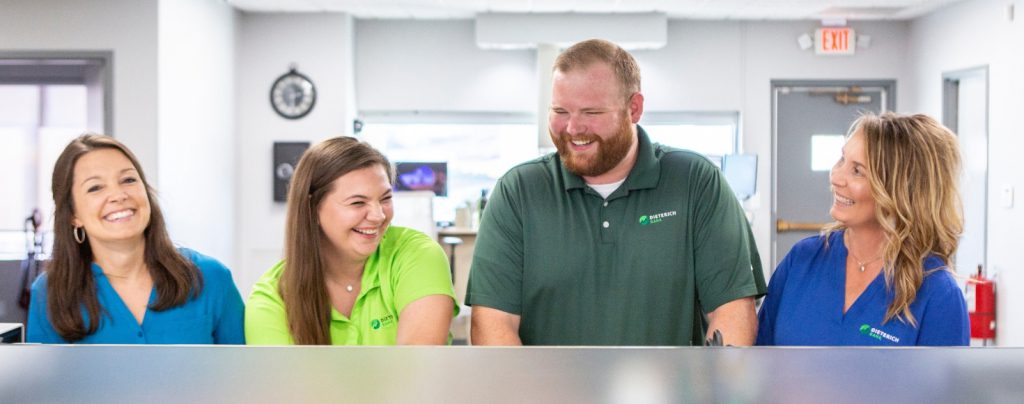How To /
Page Block Library
A reference for the modular page blocks that you can use to build your pages. Each page block offers a handful of variations.
The Modular Building Blocks
Click a card to see examples of that block type. Each example page shows the many variations a block can have.
Accordion
Utilizes accordions and toggles to display lots of content in an easy to read format.
Basic Content
Utilizes a WYSIWYG text editor widget to display simple content.
Blurb
Displays quick pieces of information, can be accompanied by an icon or image, and can be used for click-through links.
Call-to-Action
Encourages the visitor to click through to specific key conversion pages, this block is typically positioned at the very bottom of the page, just above the footer.
Calculator
Blocks to add a financial calculator to a page. Uses a shortcode.
Column
Displays collections of simple WYSIWYG content or clickable cards; two, three, and four-column options are available.
Form
Used for adding a contact form to a page.
Hero
Used as the first block on a page, features basic content, images or videos.
Image & Text
Contains a side-by-side content layout, featuring an image in one column and basic content in the other column.
Imagery
Showcases photos without any text, choose photos that best compliment the page and the nearby sections of content.
Location Feed
Lists locations by type or manual selection
Logo
Used to display a row(s) of several logos.
Post Feed
Lists articles by date, by category, or manually choose which articles to display.
Stat
Displays columns of statistics that can include a prefix, suffix, and description.
Testimonial
Showcases quotes to help add validation to your content.
Video & Text
Contains a side-by-side content layout, featuring an embedded video in one column and basic content in the other column.
Comparison Table (Specialty Block)
Allows visitors the ability to compare offers in a single table. Offers 4, 5, or 6 columns on white or gray background.