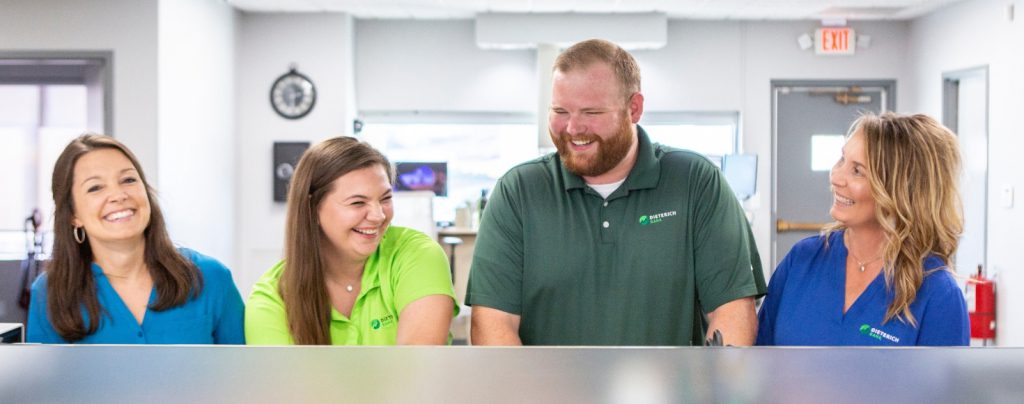- Personal Banking
-
-
- Personal Banking
Whether you’re looking for everyday banking essentials, saving for the future, or financing a big purchase, Dieterich Bank has the personal banking services you need to make your financial dreams a reality.
-
-
Bank Whenever, Wherever
Check your account balances, transfer money, pay bills, manage your cards and so much more from our secure website or app.
-
-
-
- Business Banking
-
-
- Business Banking
The online banking services from Dieterich are built to protect your time and your money. With a full range of online banking services, we allow you to make transactions whenever you want, from wherever you want.
-
-
Bank Whenever, Wherever
Check your account balances, transfer money, pay bills, manage your cards and so much more from our secure website or app.
-
-
-
- Loan Services
-
-
- Loan Services
As your trusted community bank, we pride ourselves on offering exceptional customer service and investing in digital enhancements to make your loan application process as smooth and efficient as possible.
-
-
Find Your Lender
Our lending team is dedicated to providing exceptional customer service and support, ensuring that all your lending needs are met with care and expertise.
-
-
-
- Resources
-
-
- Resource Center
Our Resource Center is your one-stop hub for all the important links and details about your accounts, our services, and how you can reach us. Whether you’re looking for customer support, the latest blog updates, fee schedules, rate sheets, or financial security information, you’ll find it all here.
-
-
Contact Customer Care
Have questions or need assistance with your account? Our dedicated team is here to help!
-
-
-
- Login